Encountering connectivity issues on your Samsung phone or tablet can be a real headache.
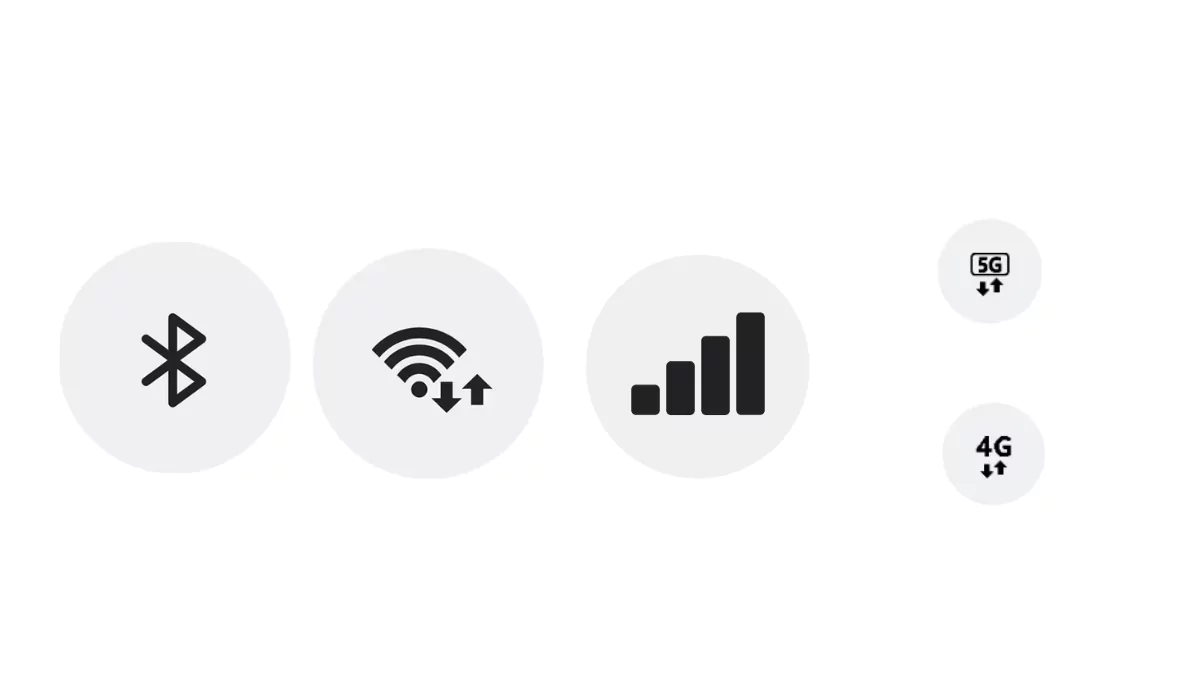
Whether you’re struggling with Wi-Fi connections, mobile data, or Bluetooth pairings, the solution often lies in a simple yet effective step – resetting your network settings.
This process erases saved networks and removes paired Bluetooth devices, providing a clean slate for your device.
This guide will walk you through the process, ensuring you can quickly troubleshoot network issues. Let’s dive in and get your Samsung device on the connectivity track!
Quick Answer:
Open your Samsung device Settings. Scroll down and select “General Management.” Next, choose “Reset” and select “Reset Network Settings.” Now tap on “Reset settings” to confirm.
When Do We Need to Reset Network Settings?
If your phone is having trouble connecting to Wi-Fi, Bluetooth devices, or mobile data, and they’re acting up, that’s when it’s a good idea to reset your network settings.
Think of it as pressing the refresh button for your device’s connections. This action helps eliminate any issues caused by problematic Wi-Fi networks or conflicting Bluetooth pairings that are saved in your device.
How to Reset Network Settings on Samsung Galaxy Device:
Resetting your network settings on your Samsung phone is like giving it a fresh start. It erases the memory of saved Wi-Fi networks and mobile data configurations and removes paired Bluetooth devices. This can be a game-changer when you’re facing issues due to current settings.
Step 1: Open Settings:
Unlock your device and locate the ‘Settings app‘ – it resembles a gear. Tap on it to access the menu.

Step 2: Navigate to General Management:
Within the settings, scroll down and locate ‘General Management.’ Tap on it.

Step 3: Select Reset:
In ‘General Management,’ find the ‘Reset‘ option and tap on it. This is where the magic begins.

Step 4: Choose Reset Network Settings:
Within the Reset menu, tap ‘Reset Network Settings.’ This is the option that will clear the slate for your network connections.

Step 5: Select Reset Settings:
Now, to confirm the action, tap on “Reset Settings.” Your device might ask for confirmation – enter your screen lock, password, pattern, or PIN to confirm the process.

FAQs
Will resetting network settings delete my photos, apps, or personal data?
No, resetting network settings only affects Wi-Fi networks, mobile data, and Bluetooth pairings. It doesn’t erase your apps, photos, or other personal data.
Do I need to back up my data before resetting network settings?
No, if you are only resetting your network settings. However, if you plan to perform additional troubleshooting steps, especially a factory reset on your device, you will need to back up your data.
Will resetting network settings solve all connectivity issues?
While resetting network settings is a powerful troubleshooting step, it may not address every connectivity issue. If problems persist, it’s advisable to explore additional troubleshooting options or seek assistance from Samsung support.


