Are you facing issues with your Coinbase app on your Android or iPhone?
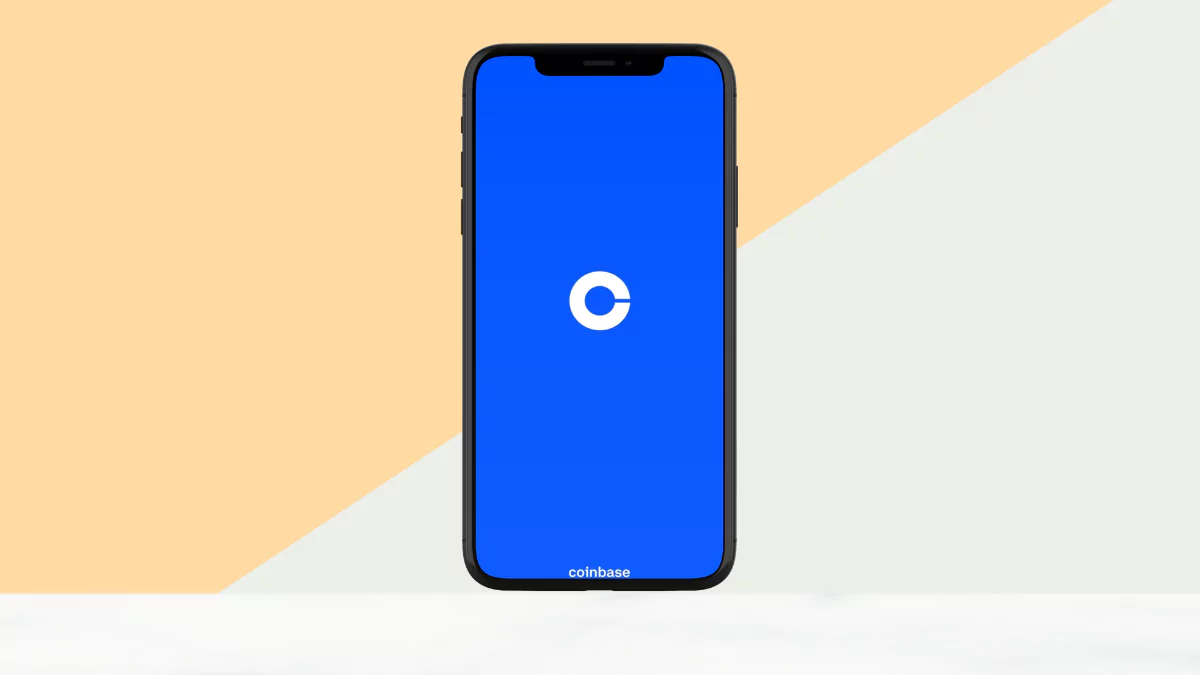
Fret not! We understand how frustrating it can be when your crypto transactions hit a roadblock due to technical glitches.
Whether the Coinbase app is not working or not opening on your device, this guide is your go-to resource, offering simple solutions to get your Coinbase app back on track.
You will get the information in clear, easy-to-follow steps. Let’s dive into resolving the App irritating issue.
1: Force Restart Your Device:
The first step is to restart your phone or tablet, as it can often solve problems without the need for additional methods. This simple step works wonders by resolving minor glitches.
For Android:
- Press and hold the volume down button and power button simultaneously until the restart option appears, then tap on restart. (This step may vary depending on your device model.)

For iPhone:
- First, quickly press and release the volume up button, then press the volume down button, and now press and hold the side (power) button until your iPhone restarts. (This step may work only on newer models.)

Alternatively, you can power off and on your phone if these steps are not working on your phone or tablet.
Once your device turns on, open the Coinbase app to check if the issue persists or has been resolved. If the problem continues, proceed to follow the steps below.
2: Check Your Internet Connection:
A stable internet connection is crucial for the Coinbase app to function correctly. Make sure you’re connected to a reliable Wi-Fi network or have a strong mobile data signal.
- Ensure you have a strong Wi-Fi or mobile data connection.
- Try opening other apps or websites to verify your internet stability.
- If using Wi-Fi, consider switching to mobile data or vice versa.
- Reboot your router or modem if needed.
3: Check & Update Coinbase App:
Keeping your Coinbase app updated is essential for optimal performance. Developers regularly release updates to fix bugs and improve app stability.
Apps evolve, and so should yours. Outdated versions can lead to compatibility issues. Let’s ensure your Coinbase app is up-to-date.
- Visit the App Store (iPhone) or Google Play Store (Android).
- Search for “Coinbase” and check for updates.
- If an update is available, hit the ‘Update‘ button.
- Open the app after updating and see if the problem persists.

4: Sign out and Sign in:
Sometimes, signing out and back into your Coinbase account can refresh the app’s connection. This can help reestablish a secure connection and resolve login-related issues.
Refreshing your session can resolve login-related issues. Let’s log out and log back in.
- Inside the Coinbase app, go to settings.
- Find the ‘Sign Out‘ option and tap it.
- After signing out, log back in with your credentials.

- Check if the problem persists.
5: Clear Cache and Data:
Accumulated cache and data may cause the Coinbase app to misbehave. Over time, app data can pile up, leading to performance issues. Let’s clean up the clutter.
- Navigate to your device’s settings.
- Find ‘Apps‘ or ‘Application Manager.’
- Locate Coinbase and tap on it.
- Tap on Storage.
- Clear cache and data.

- Open the app and check for improvements.
6: Uninstall and Reinstall the Coinbase App:
If you are still facing the same issue, consider uninstalling and reinstalling the Coinbase app. This ensures a fresh installation, eliminating any corrupted files.
Sometimes, a clean slate is the best solution. Let’s start fresh by reinstalling the app.
- Uninstall the Coinbase app from your device.
- Long press on the App and tap “Uninstall.”
- Visit the App Store or Google Play Store to reinstall.

- Launch the application, log in, and verify if the problem has been resolved.
7: Update Your Device Software:
Outdated device software can lead to compatibility issues with apps. Ensure your device is running the latest operating system version.
Sometimes, it’s not the app but your device’s software causing trouble. Let’s make sure everything is in sync.
- Check for the latest software update on your device.
- Open settings and tap “About.” Tap “Software Update.” or scroll down then tap on software update.
- If an update is available, proceed with the installation.
- After updating, restart your device. Open Coinbase to see if the issue is resolved.
Final Thoughts:
After following these steps, you will overcome issues with the Coinbase app not working or opening on your Android or iPhone. The provided instructions are easy for anyone to follow. If you still have the same issue after trying these solutions, consider reaching out to Coinbase support for assistance.




